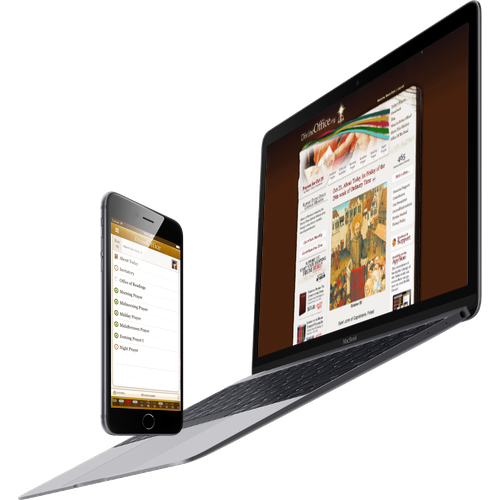Here is what we usually suggest to restore full functionality of Divine Office apps when they start behaving incorrectly or the content looks incorrect.
- Go to the settings screen from within the Divine Office app and tap on Factory Reset button.
- Restart your device (shut it down by keeping the stand-by button pressed for a few seconds, swipe to switch off and then turn the device back on pressing the stand-by button again).
If this doesn't solve all your issues, then please try this:
- Remove the app from your device. (see bellow how)
- Download the app again from the Play Store. If you don't find the app in the store you can still get it back, here is what you need to know and do:
The app is associated with your Google account, so it can be transferred or reinstalled, using the same id with the same store.
Open the Play Store app on your device, then open the slide menu in the top-left corner. Select "My apps & games". On that screen, select the LIBRARY. This screen should contain the apps not currently installed on the device. You can install Divine Office by finding it in the list, tapping the INSTALL button.
To uninstall applications from Android Phones and Tablets:
- Open Settings for your device (use the Settings app or swipe down from the top of the screen and tap on the Setting icon, which looks like a gear).
- Select Application Manager.
- You will be presented with a list of applications you have installed.
- Select the application you want to uninstall, and click the Uninstall button.
To reinstall your application on Android Phones and Tables:
- Open Google Play Store (icon is called Play Store).
- Tap Play Store icon near top of the Play Store app to see a slide out menu.
- Tap "My apps". From here you can tap "INSTALLED" to see apps installed on your device or "ALL" to see all the apps you have purchased.
- Tap "ALL" to see the list of apps you have purchased.
- Locate the Divine Office app and top on it.
- Click the INSTALL button and follow prompts to install Divine Office.