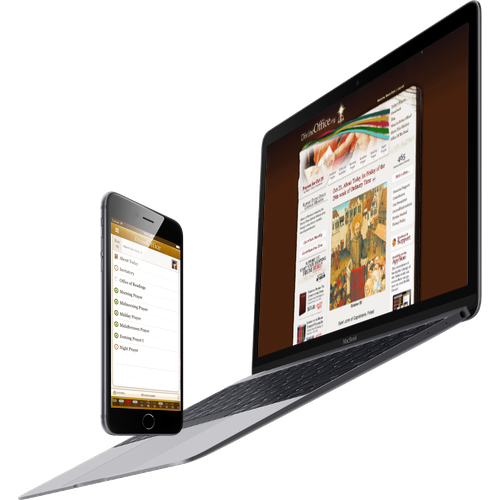Here is what we usually suggest to restore full functionality of Divine Office apps on Kindle when they start behaving incorrectly.
- Go to the settings screen from within the Divine Office app and do a Factory Reset.
- Restart your device (shut it down by pressing the power button and tapping the Shutdown button. After the device shutdown, press the power button again to turn your Kindle back on.
- Start the Divine Office app and test it while connected to the Internet over wifi.
If this doesn't solve all your issues, then please try this:
- Remove the app from your device.
- Download the app again. The download of an app you already own is FREE as long as you use the same account you used to purchase it; you won't be charged again!
To uninstall apps from the Kindle Fire:
- Select Apps from the Home screen.
- Tap Device.
- Tap and hold the app you wish to remove until a menu appears above the icon, then select Remove from Device.
- Select OK to confirm app removal, and the app is gone.
To install apps on the Kindle Fire that you have already purchased:
- Be sure you are connected to the Internet through wifi.
- Select Apps from the Home screen.
- Tap Cloud.
- Tap the app you wish to install and then tap the Install button. The app will download and install.
- After the app is installed you can Open the app from this screen or go back to the home screen.